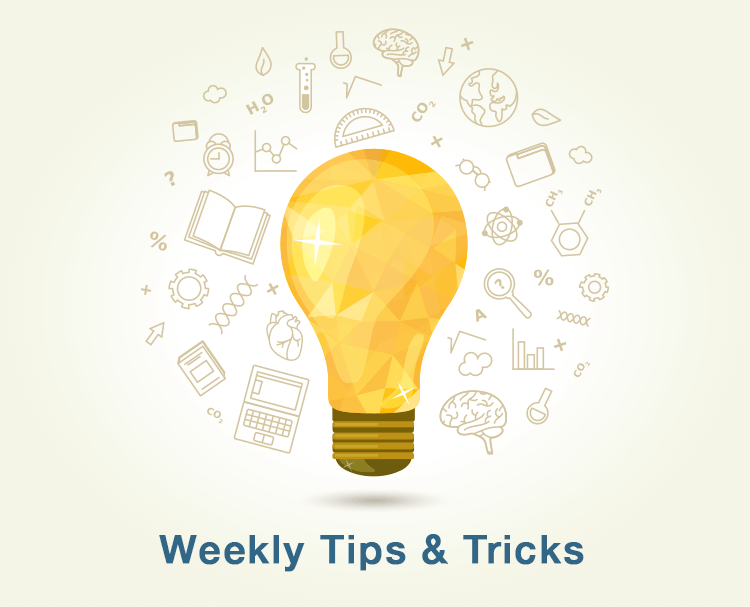Welcome to our new blog series, dedicated to providing you with weekly quick and easy intranet improvements, feature explanations, how-to guides, and maybe just some added fun too!
How-to: Download multiple images
Our Image Gallery application comes complete with the Claromentis core framework, and is a great way to manage, organise, and distribute company photos or images into dedicated albums. As with every Claromentis application, albums are controlled by permissions, meaning that only the appropriate users or groups will be able to view the relevant images.
A really useful feature of Image Gallery is the ability to download multiple images all at once as a handy .zip file. Images are selected and added to your “Lightbox”, which is essentially your download cart; meaning you can come back to it later if you need to. Downloading multiple images is possible in 3 simple steps:
1) Simply select all the images you need, or click “Select all” to catch all images, and click “Add to lightbox”.
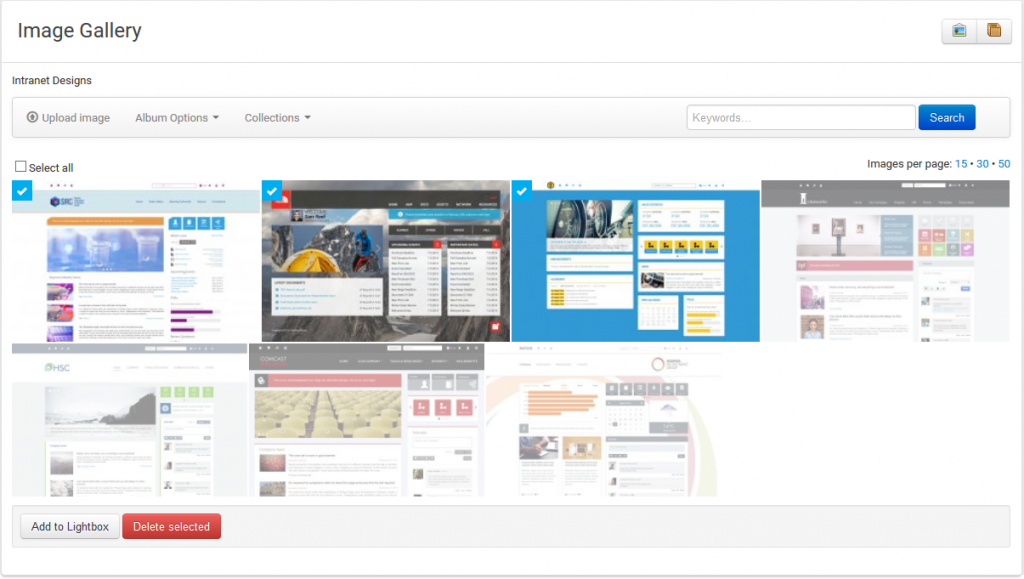
2) Once added, click “My Lightbox” in the top right hand corner, which will display all the images you have selected for download.
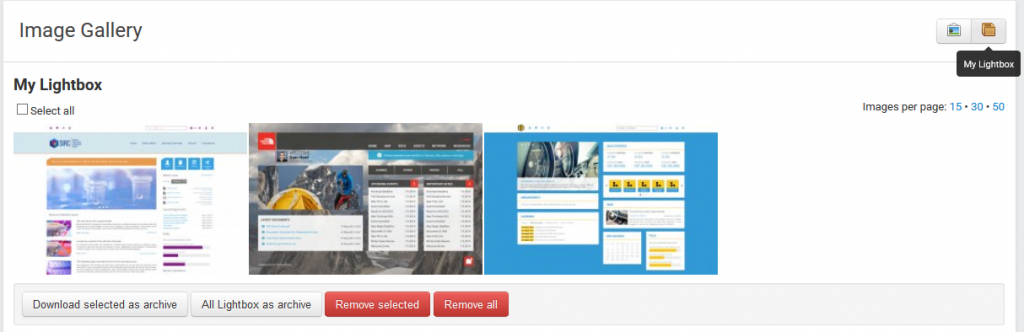
3) Click “Select all”, then click “Download selected as archive”, and voilà! Your images will be downloaded and automatically archived into a convenient .zip file.
Follow #ClaroTricks to get the latest intranet advice from @Claromentis.